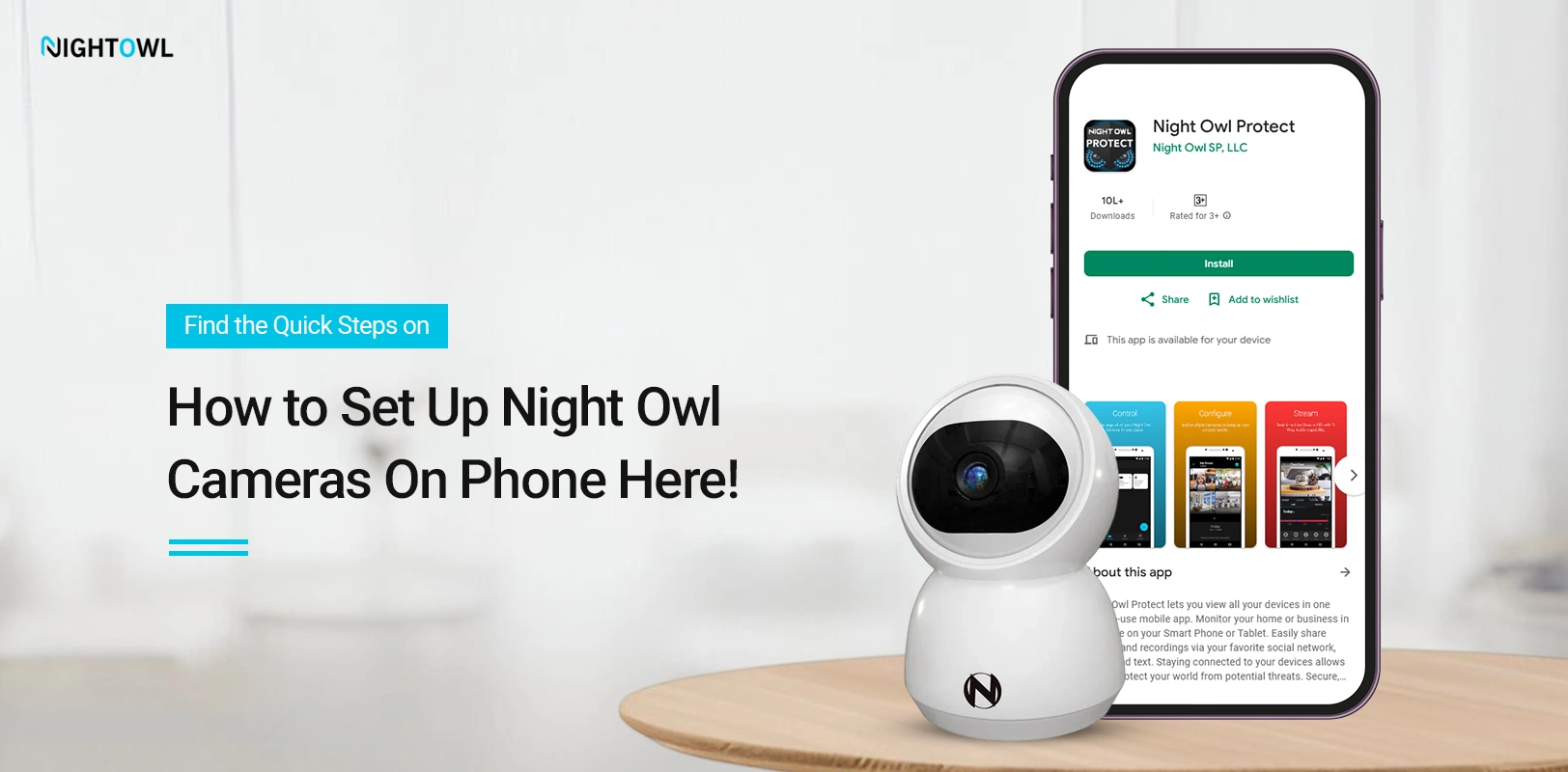
How to Set Up Night Owl Cameras On Phone- An Ultimate Guide!
Setting up your NightOwl security camera on your smartphone allows remote monitoring of your premises anytime. In addition, you can easily access and make the most of your security camera using the NightOwl Protect app. In this guide, we will walk you through How to Set Up Night Owl Cameras On Phone, including its installation, setup steps, and app configuration. To know more about this configuration process, read this blog post thoroughly!
Steps to Setup NightOwl Camera On the Phone
Like most security devices, you can also get a Night Owl App For Phone to configure and set up the camera settings accordingly. To accomplish this procedure, you must have the latest version of the app on a compatible smartphone with valid admin credentials. After that, you can add and configure the Night Owl security camera easily via the app. Follow the below simple steps to access and configure the NightOwl camera using the NightOwl Protect mobile app.
How to Set Up Night Owl Cameras On Phone- Stepwise Instructions!
- First, ensure your smartphone is connected to the home network.
- Then, install and download the Night Owl App For Phone.
- Open PlayStore/AppStore and download the Night Owl Protect app on your smartphone.
- Now, launch the app and access the dashboard using a valid PIN or fingerprint.
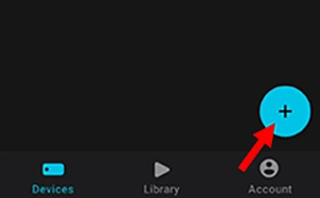
- After logging in, tap the “+” icon in the ‘Devices’ tab.
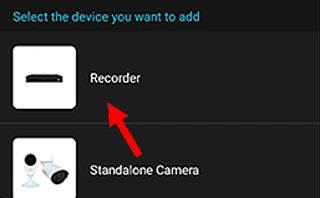
- From the ‘Add a New Device’, tap the ‘Recorder’.
- Now, allow the required permissions as per your preferences.
- Hereon, ensure that your recorder is connected to the internet via ethernet cable.
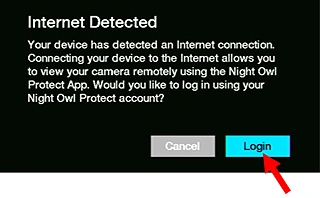
- On the ‘Internet Detected’ screen, tap ‘Login’.
- After that, enter the valid login credentials to log into the camera.
- Now, connect your NightOwl camera to the same network as your phone.
- Follow the in-app instructions for internet connectivity.
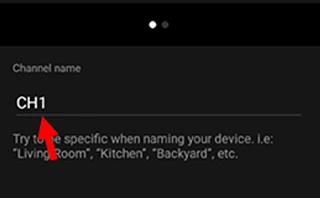
- Further, your app detects the available cameras, and the ‘Channel’s Name’ screen shows available devices.
- Select your preferred camera and rename it.
- When finished, tap the ‘V’ symbol.
- For further configuration, follow the on-screen instructions.
- Finally, you have learned How to Set Up Night Owl Cameras On Phone.
Pro Tip: You can also use the Night Owl Connect app as per your device model. But for the newer models, the Night Owl Protect app is preferred over the Night Owl Connect app.
Bottom Line
All in all, you have now learned the detailed instructions on How to Set Up Night Owl Cameras On Phone. Our easy-to-follow guidelines help you make the most out of your security camera. Moreover, this guide explained the configuration of the Night Owl App For Phone in an efficient manner. We hope this guide is helpful for you to configure the camera settings.